Top 5 Free Add-Ins for Revit
Apr 21, 2020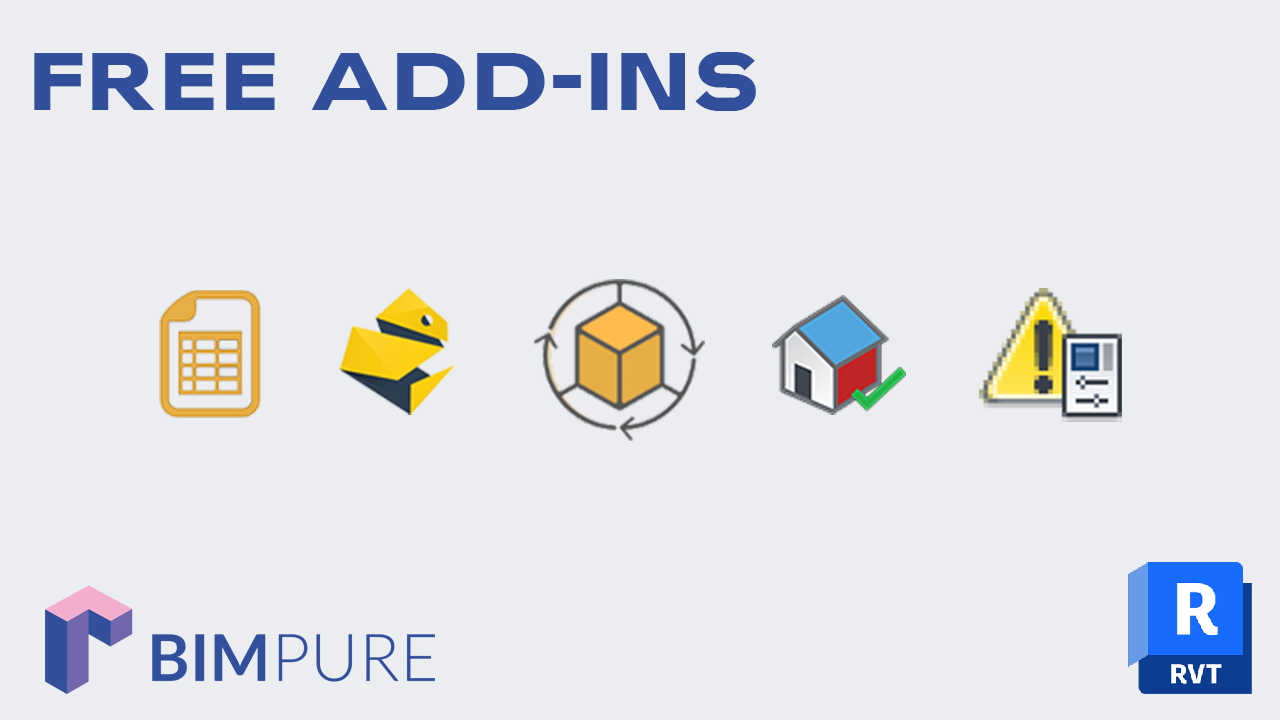
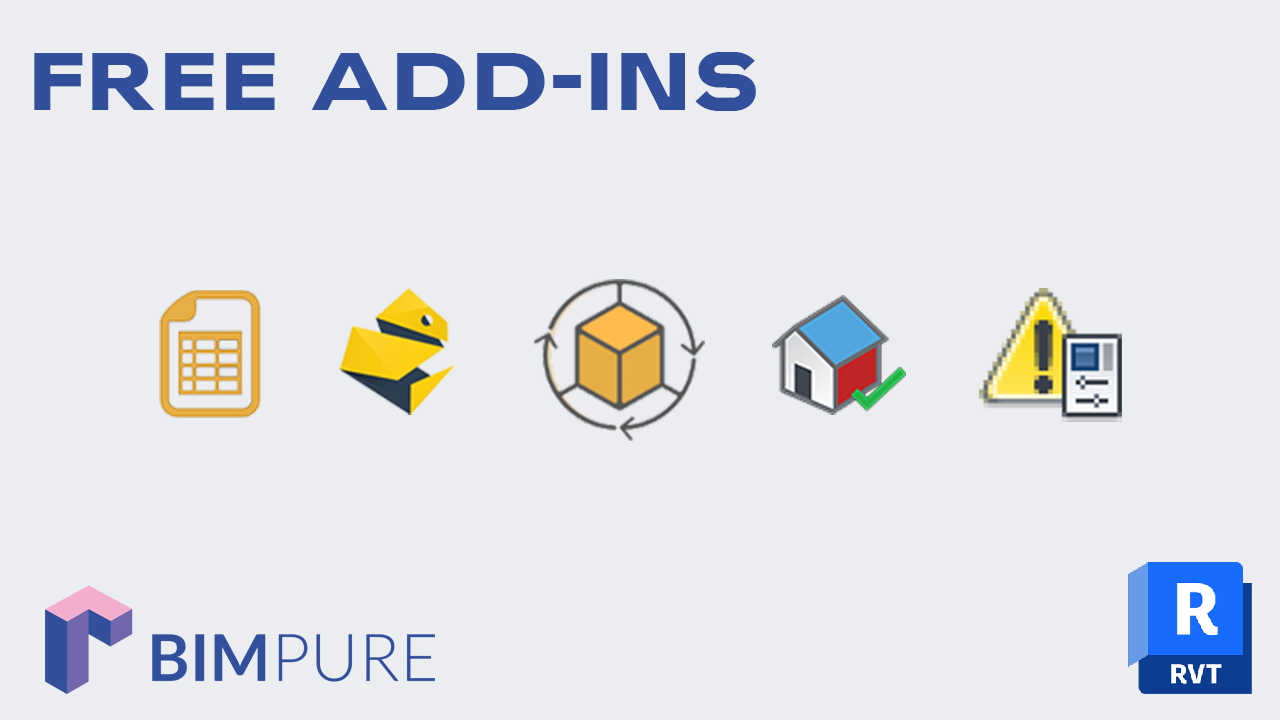
In recent weeks, we analyzed multiple Revit free add-ins. In this post, you will get the most helpful add-ins that you should start using now to save time and become more efficient.
Click Here To Download pyRevit
Made By: pyRevit
Picking the 1 spot was not even close. pyRevit is a phenomenal add-in that will save you countless hours. It includes dozens of incredibly useful tools. You also have the ability to integrate your own Revit add-in using the Python programming language.
One of the best integrated tool is called Make Pattern. Draft a pattern using detail lines, then use the tool to select the boundaries and automatically create the pattern.


Once you complete these steps, your pattern is ready:

That’s only a preview of the amazing tools included in PyRevit.
Read the full blog post about pyRevit.

Click here to download SheetLink
Made By: DiRoots
Here is a lot of add-ins that allows you to export and import to Excel. What makes Sheetlink special is that you have multiple options to do so and the graphic interface is extremely helpful.
In the example below, we select an existing schedule. A list of all parameters from that schedules are indicated.

Then, you can export the schedule to Excel.

Open the Excel file. Modify the data. Or maybe you can send the file to a consultant for modifications.


When you are done, get ready to import the spreadsheet back.

When you go back to your schedule, the changes you have made in Excel will be reflected in the schedule.

There are multiple ways to import/export data, make sure to read the full post.
Read the full blog post about Sheetlink

Click here to download ColorSplasher
Made By: BIM One
This add-in is used to quickly create a color scheme that reflects the parameter values of specific categories. Want an example? Below, we created a scheme that shows walls with different colors depending on their fire rating.
The walls category is selected. Then, we select the Fire Rating parameter. All the values currently used in the project will appear. You can set a specific color for each of these values.


Read the full blog post about ColorSplasher

Click here to download Family Reviser
Made By: DiRoots
Managing families and types naming convention can be annoying. Users can spend countless hours manually changing the name of certain families to add prefixes and suffixes.
Family Reviser allows you to quickly adjust families. In the example below, we modify the name of families and types using the Find and Replace tool. All families that contain RP will be changed to HB instead. That’s useful when you want to adjust your standards.


That’s not the only thing this add-in does. It also contains tool for efficient exporting and to assign families to a specific workset. Make sure to check out the full post below.
Click here to read the full blog post about Family Reviser

Click here to download Isolate Warnings
Made By: Archisoft
Warnings can severely impact the performance of your model if left unchecked. This great add-in by Archisoft helps you visualize warnings in a 3D view. In the example below, all elements afflicted by a warning appear with a solid green fill override. You can click on these elements for a more detailed explanation of the warning.

To learn how to use this add-in, click here to read our full blog post about it.

Did you enjoy this post? Download our free pamphlet publication PDF issue #16. You will get a guide for all the add-ins described in this post. Enjoy!
Enter your details below to get this free guide.